Trying Out This Website
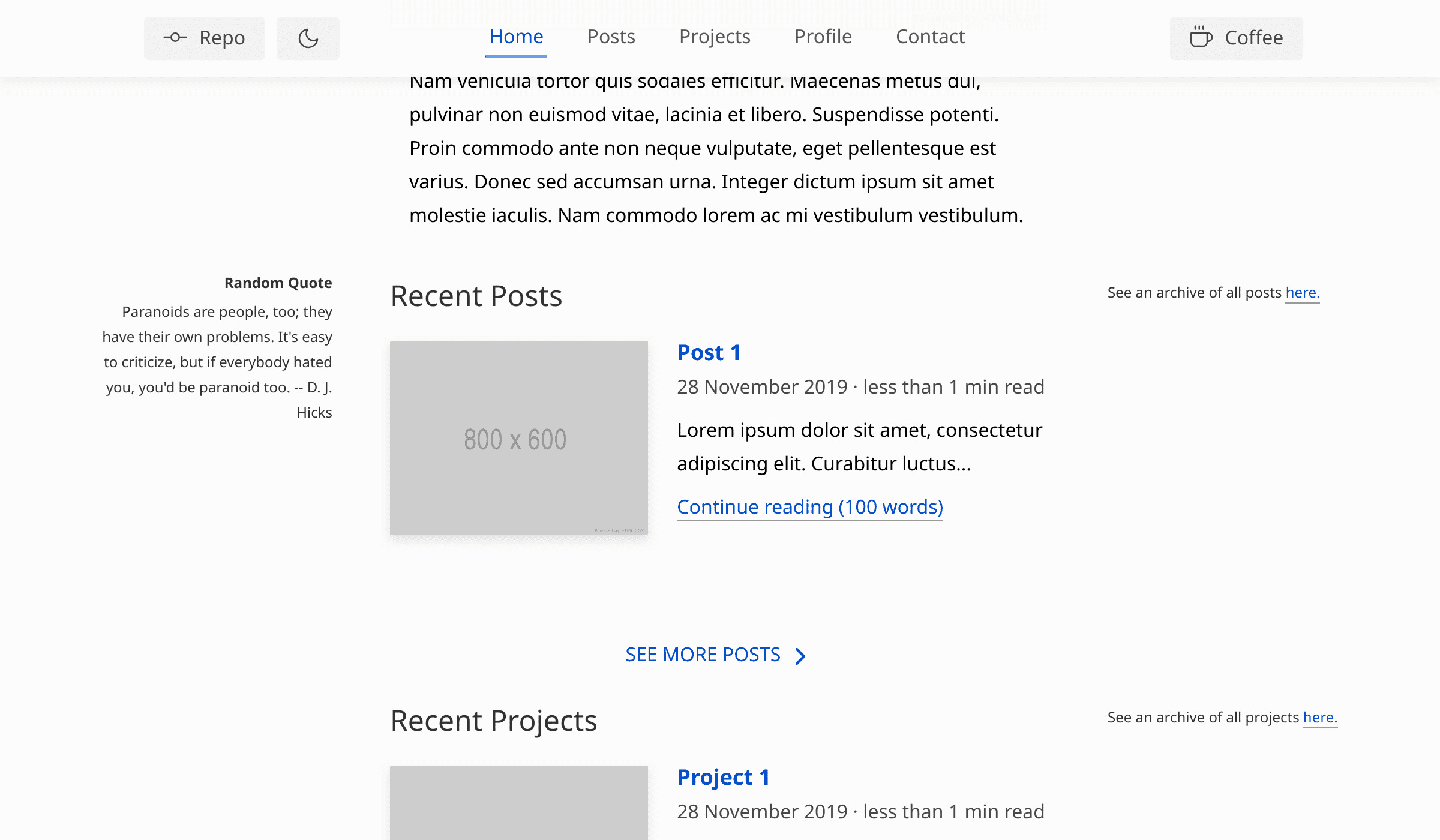
Lately, there have been a few inquiries about deploying the
source code of my
website. Unfortunately for my own
Installing and
running lxc on your system should theoretically be the hardest part.
To get this up and running, create a container and change to its working
directory.
shell
lxc-create --name app --template download -- --dist alpine --release 3.14 --arch amd64 --keyserver hkp://keyserver.ubuntu.com
cd /var/lib/lxc/applxc-create -n empty -t none, but the generated config file will be
empty too.
rootfs will be replaced with the website’s file system.
shell
rm -rf rootfs/*Download the website here,
verify its
checksum, and
extract the contents into rootfs.
shell
wget https://www.thedroneely.com/download/rootfs.tar.gz
tar --numeric-owner -xzvf rootfs.tar.gz -C rootfs/Start the website and get its IP address.
shell
lxc-start -n app
lxc-ls -fThe output should look something like the following.
shell
NAME STATE AUTOSTART GROUPS IPV4 IPV6 UNPRIVILEGED
app RUNNING 0 - x.x.x.x - falseCockpit CMS can be accessed at
http://x.x.x.x/cockpit. Isso’s administration
page can be accessed at http://x.x.x.x/isso/admin. The default
shell
# Cockpit CMS default credentials
Username: admin
Password: admin
# Isso default credentials
Password: changethisIf this was too long to read, then see the condensed version below.
shell
lxc-create -n app -t download -- --dist alpine --release 3.10 --arch amd64
cd /var/lib/lxc/app
rm -rf rootfs/*
wget https://www.thedroneely.com/download/rootfs.tar.gz
tar --numeric-owner -xzvf rootfs.tar.gz -C rootfs/
lxc-start -n app
lxc-ls -f